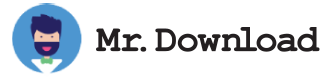What is Cinebench?
Developed by MAXON, Cinebench is a popular tool to measure CPU and graphics card performance. It is widely used by hardware reviewers, system administrators, computer manufacturers and by computer owners to evaluate their systems. It is one of the few benchmarks that can accurately compare CPU performance across Windows and macOS computers.
The latest version, Cinebench R23, has been streamlined with new features and is easier to use. It is also more reliable than previous versions. Cinebench uses industry-standard benchmarking techniques to assess how well your computer performs graphical tasks like rendering. It is commonly used by designers, video game developers, and other professional software users to gauge performance for their applications.
Once you click the start button in Cinebench, the application will run through a series of tests to determine your score. The result will appear next to the button once the tests have finished running. The test will take about 10 minutes to complete. To ensure that the results are accurate, it is important to not have any other programs or background services running during the testing period.
Cinebench primarily evaluates CPU performance by rendering a complex 3D scene that uses all of the available processor cores to compute various algorithms. It can be used to compare the performance of multiple processors or single-core processors, and it can also be used to monitor a single processor's performance over time. The application can also be used to test the OpenGL capabilities of a graphics card.